Virtual Classes
Livestream / Virtual Class Support
Sign into your fitDEGREE account and ensure that your email address is correct, and that you’ve opted in to receive emails from us.
There are many ways to access a live stream class via the platform. Once you have registered and paid for a class you have several options for ways to access the live stream via the mobile application or via a computer or web enabled device.
FROM A WEB DEVICE (LAPTOP, COMPUTER, TABLET)
From any web enabled device you also have similar capabilities via your email or app.fitdegree.com.
When logged into the app online you can enter the class via the internal app notification. On the left hand side of your screen if you click on the notification bell icon you can find access to the live stream link
When logged into the app online you can enter the class via the registration screen by clicking the profile icon on the left hand side and then clicking on the class you are set to attend. So long as the link has set to be live, you will see a button within the class detail screen to access the live stream.
From your web enabled device you can also access live stream links via the email which is sent to your verified email address.
FROM A MOBILE DEVICE (CELL PHONE)
From a mobile device you can access via the push notification, via the internal notification on your app, via the email link, or via the class registration screen.
Push notifications will be sent to your mobile device at a designated time prior to the start of class. Once clicked, this will bring you to a location where you can access the live stream link information
If you have push notifications turned off, you should still receive notifications inside of the mobile application prior to the start of your session. You should be able to click on the mobile application, click the bell, and see the ability to find your live stream link prior to class.
Via your phone, if you have access to email, at the designated time before class you should receive an email with the direct link and instructions for your live stream class.
Within the mobile application if you click on the profile icon, then click on the session under Upcoming registrations, as long as the link is set to be live before the start of class, you should see a large button on the class detail screen to enter the live stream.
Note:
iPhone users will not be able to access virtual content through the downloaded app to their mobile device. They will have to access the live stream link via the emailed link or through the web app (app.fitdegree.com) on a Web enabled device.
FAQS
-
There are a few things that can impact sound. First of all, make sure you are on mute during the class. If you're not muted, noise from your practice or home can impact others and their sound experience. The instructor will remind you to mute before they begin.
Secondly, you can adjust the sound both on your device and in the Zoom app. In the Zoom app, when you are in a meeting, go to Mute (lower left corner of the Zoom meeting screen on a laptop or desktop computer), click the up arrow, select Audio Settings and adjust the Output Level for the Speaker to increase or reduce the volume. For a phone, tablet, or iPad, you can adjust your device sound only. You can play with these settings to get the maximum sound quality during your class.
Even if the speaker is turned on in Zoom, your device's volume might be set to mute or vibrate only.
Other options include listening with wireless headphones, calling in on your phone and listening with headphones, or using speakers with your device.
-
Make sure you are using the app rather than a browser. Using the browser makes it easier for you to access your class without downloading the Zoom app. We actually don't recommend this, because without the app, the stream quality goes way down. Download the app here.
Depending on where you are or what device you’re using, wi-fi connections can be spotty. If you have the capability and the data available, you can also connect with LTE.
-
We recommend you make sure you have the Zoom app downloaded ahead of time, this will help with connecting. Also, make sure you received a confirmation email from FitDEGREE with a link to your class. You should be able to log in with “one-click” using the link in the email.
The links are unique to you and your class, so you will always use the link emailed to you for that specific class. To protect against using the wrong link, we strongly recommend deleting the class link emails once you’ve taken the class.
Make sure you registered for the VIRTUAL class, otherwise you will not get a link for the class. This feature is only enabled for VIRTUAL classes.